WhatsApp has rolled out an exciting update that simplifies the creation of custom stickers directly within the app. Available on both Android and iPhone platforms, this new native feature eliminates the need for third-party apps. Now, users can effortlessly design personalized stickers to enhance their messaging experience. Whether you’re expressing yourself with a favorite photo or creating a fun sticker series, WhatsApp provides intuitive tools to bring your ideas to life.
In addition to the built-in sticker creation feature, WhatsApp also supports sticker creation from Samsung Gallery or iPhone Photos. This flexibility allows users to seamlessly integrate their own images into stickers for WhatsApp, ensuring every chat reflects their unique style and personality. With these new capabilities, WhatsApp continues to innovate, offering users more ways to engage creatively and connect expressively with friends and family.
Method 1: Use WhatsApp
WhatsApp now offers the ability to create custom stickers within the app itself without using a third-party app. Here’s what to do.
Step 1: Launch WhatsApp and open any chat.
Step 2: Tap on the Emoji icon > Sticker icon on Android, while on iPhone, tap on the Sticker icon directly. Then tap on the Create button.
Step 3: Select the image you want to create a sticker from. WhatsApp will automatically create a sticker from the main subject in the image. Tap the Send button to share the sticker.
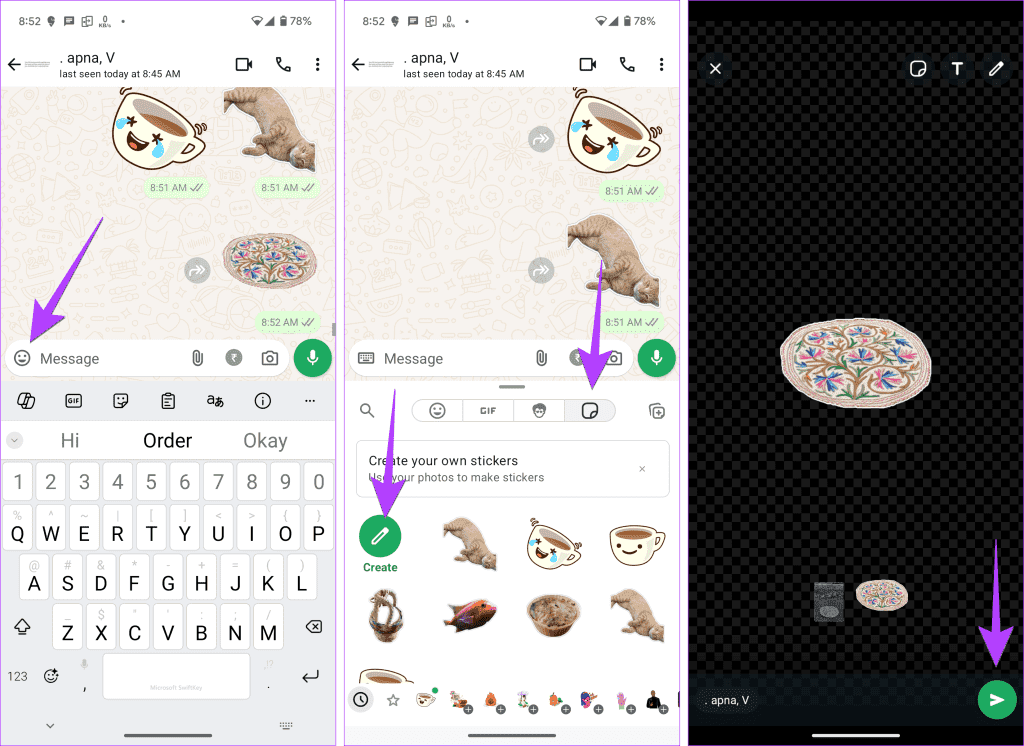
The sticker will now be saved in your WhatsApp sticker collection , which you can share with others.
Method 2: Using Samsung Gallery (OneUI 6+)
If the above method doesn’t work, you can also use the native feature of Samsung phone to create custom stickers for WhatsApp.
Step 1: Open the image in Samsung Gallery from which you want to create a sticker.
Step 2: Then long press on the topic until you see a pop-up menu.
- Now, tap on Copy. Next, open
the WhatsApp chat, and you will see the copied sticker in the keyboard toolbar. Tap on it and send it. - Or tap Save as Sticker. Next, open the Samsung keyboard in WhatsApp and tap Emoji, followed by the Gallery icon, to see your Samsung sticker collection. Tap the sticker to send.
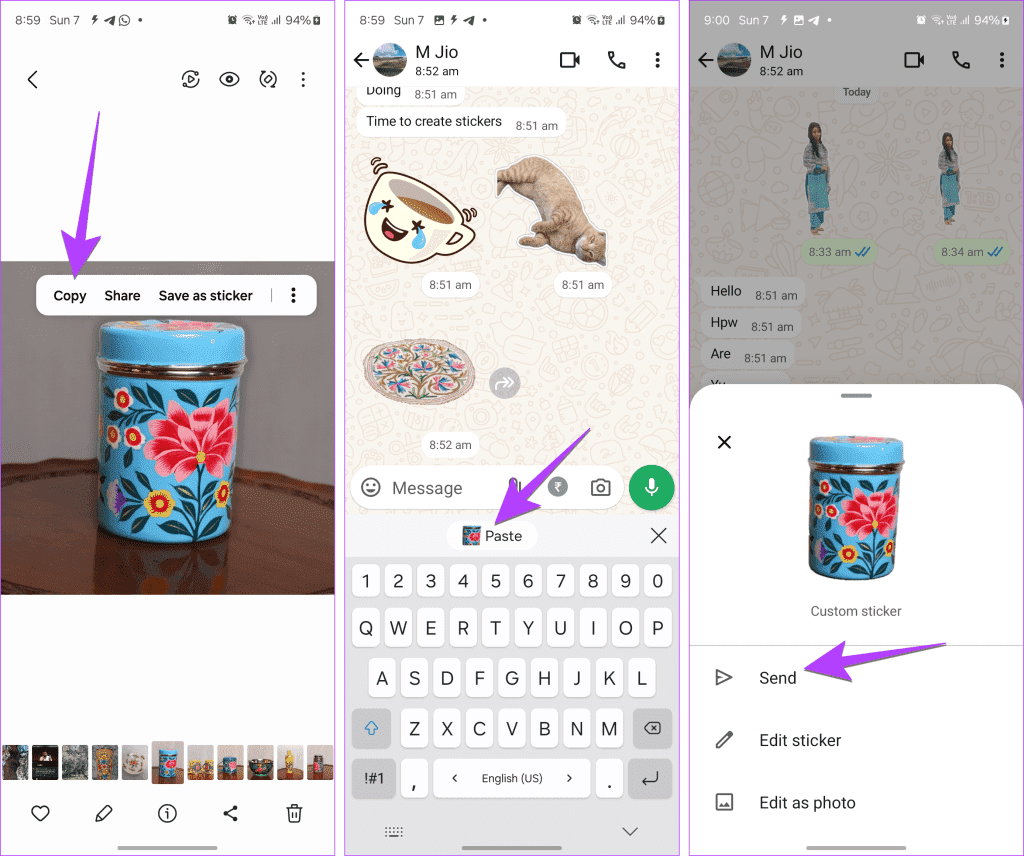
Note: If long-pressing on an image doesn’t allow you to create a sticker, tap the pencil (edit) icon on the image followed by the sticker icon. Tap the stickers text and tap the gallery icon > + button. Select the image to create a sticker.
Method 3: Use the Photos app (iPhone)
Step 1: In the Apple Photos app , open the photo you want to turn into a sticker .
Step 2: Long press on the subject of the photo until you see a moving white light. Then tap Copy .
To Step 3: Open WhatsApp chat and long press on the writing box. Select Paste to get the sticker. The preview will appear. Tap Send.
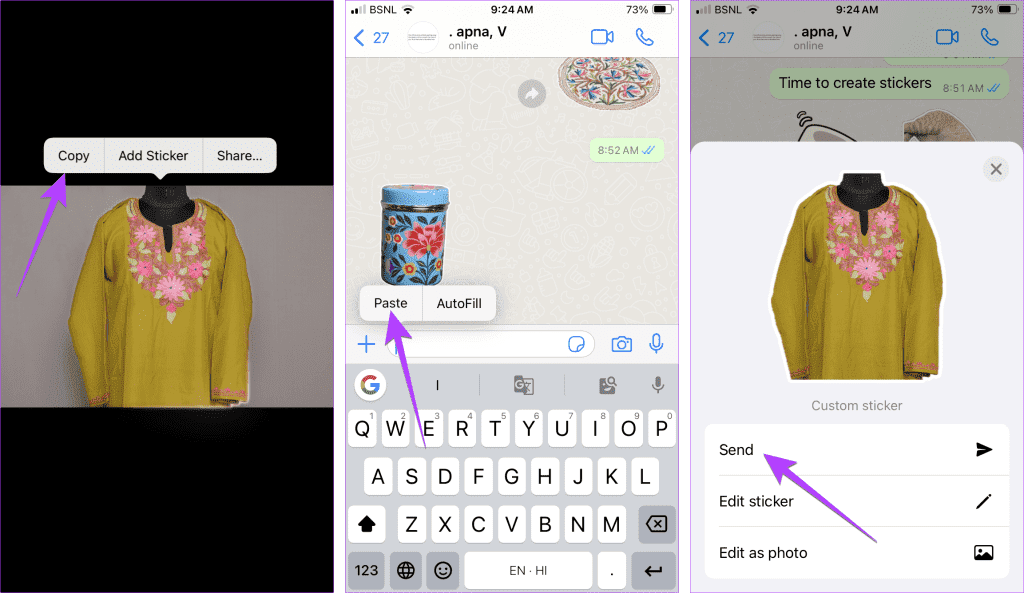
Note: Instead of copying in step 2, you can also tap the Add Sticker button. Then open Apple’s emoji keyboard to see your stickers. Tap the one you want to send.





